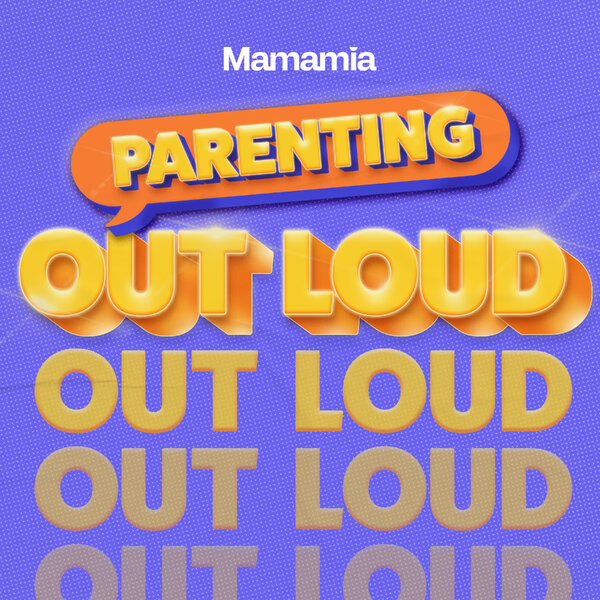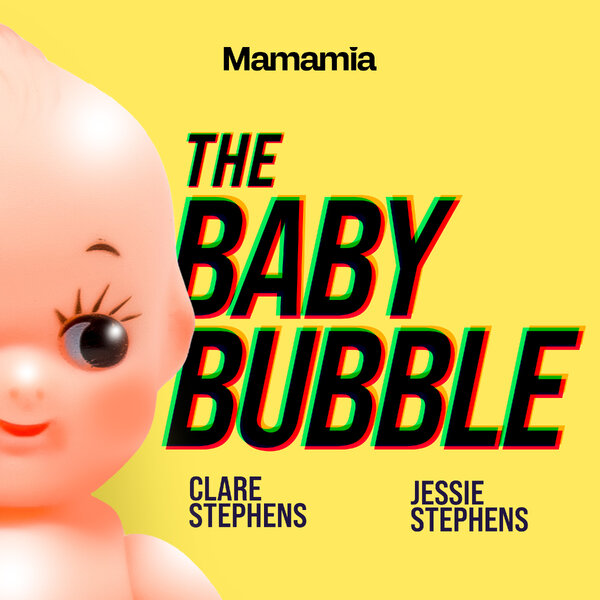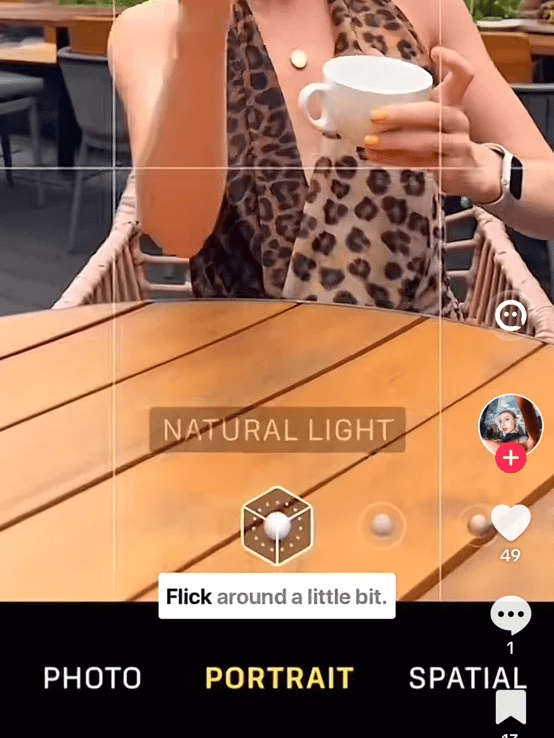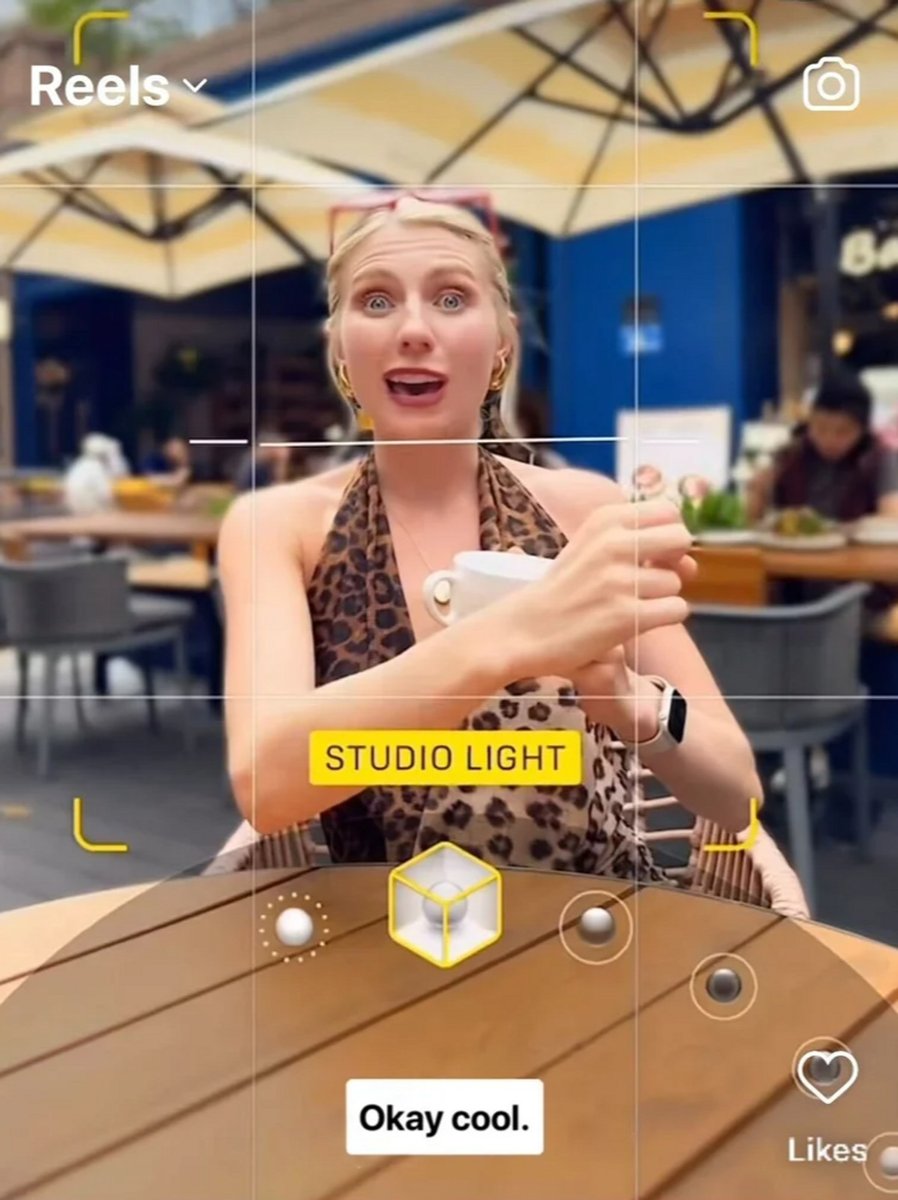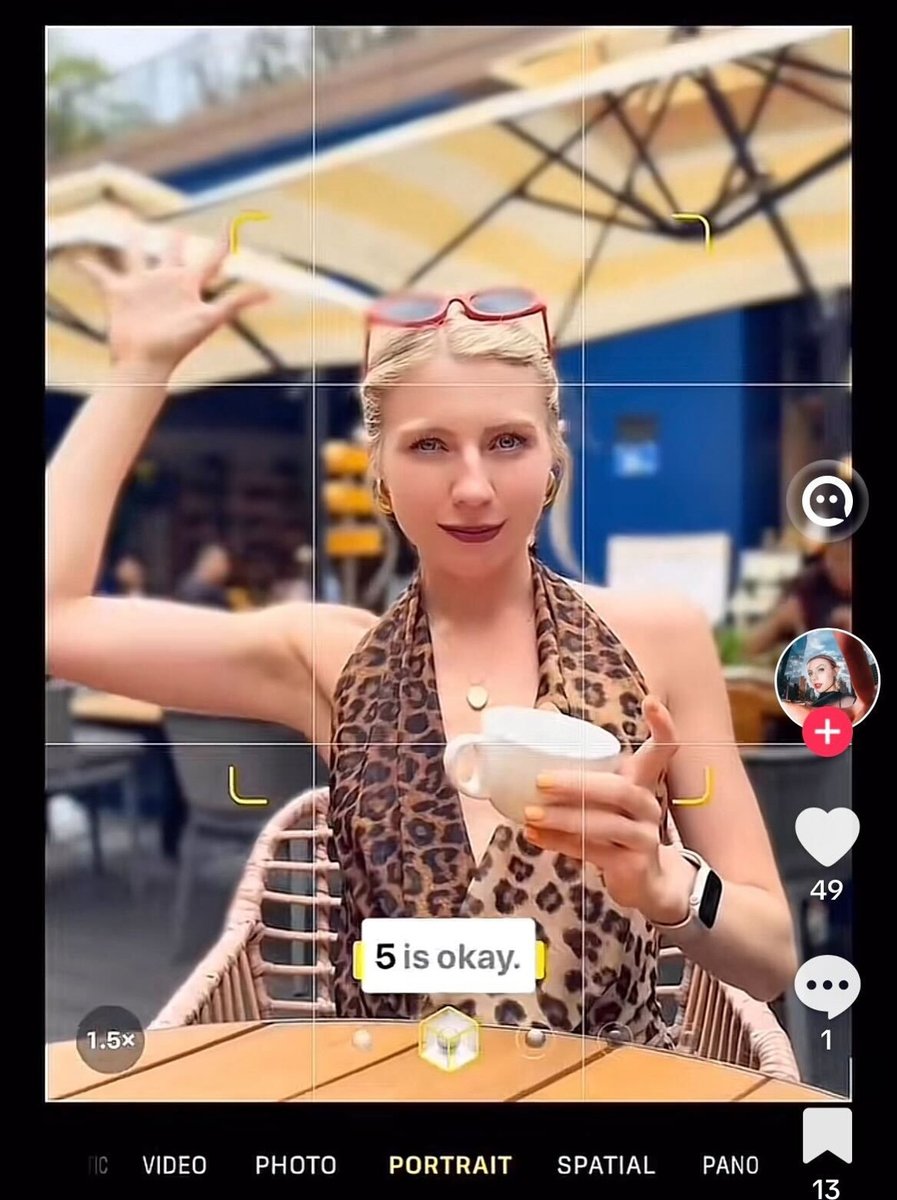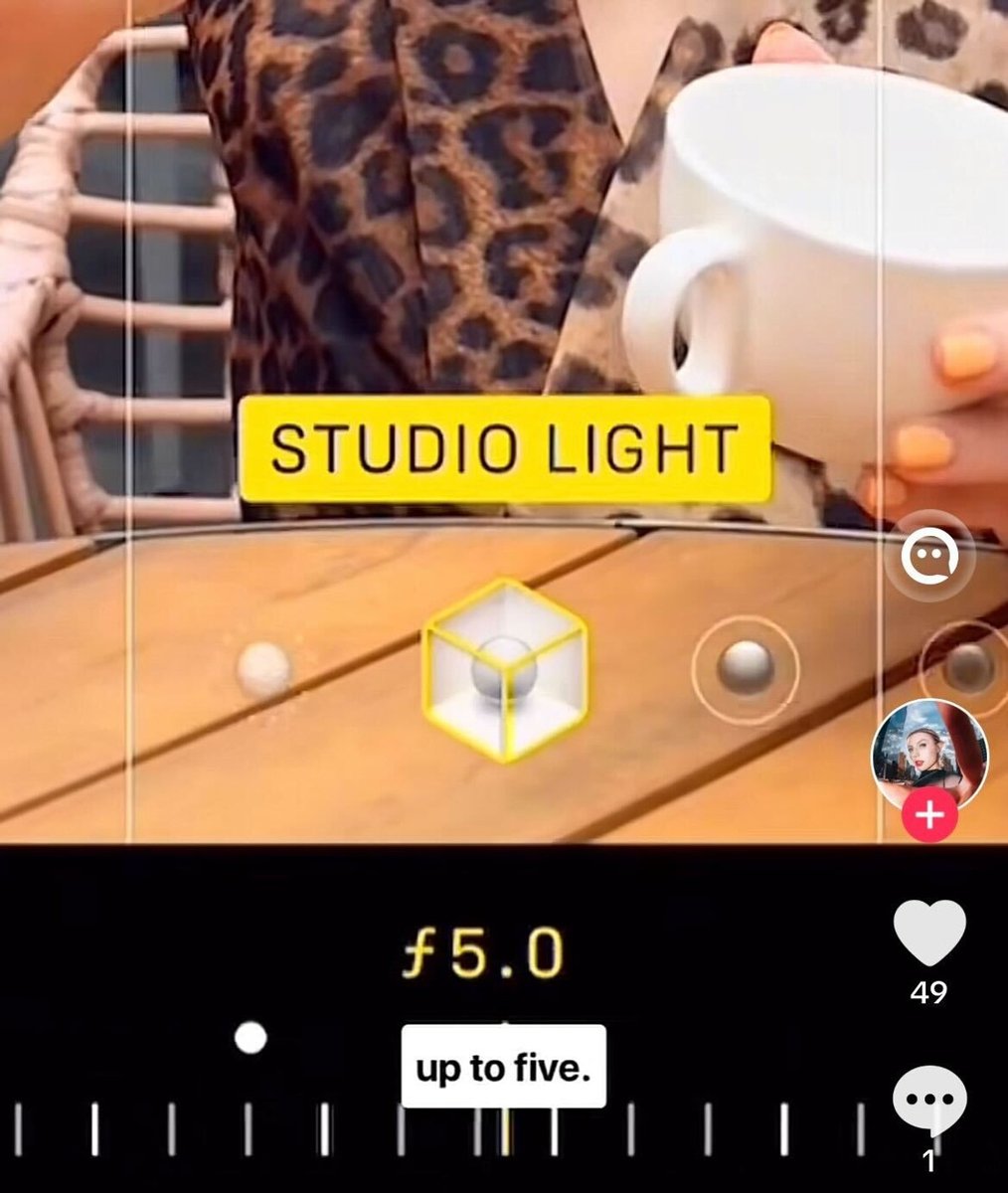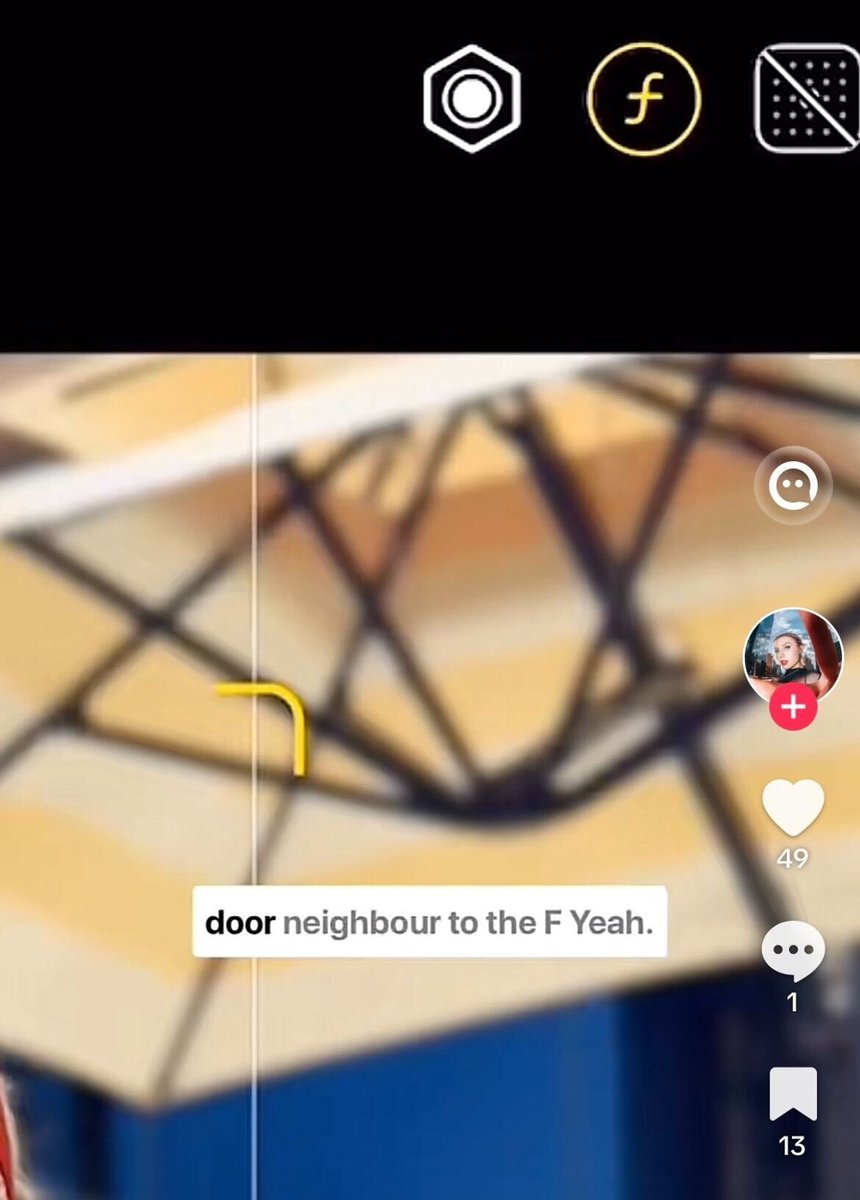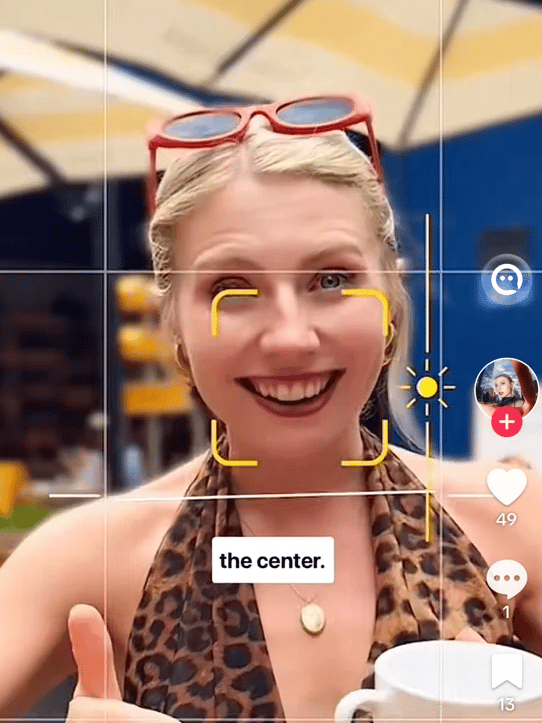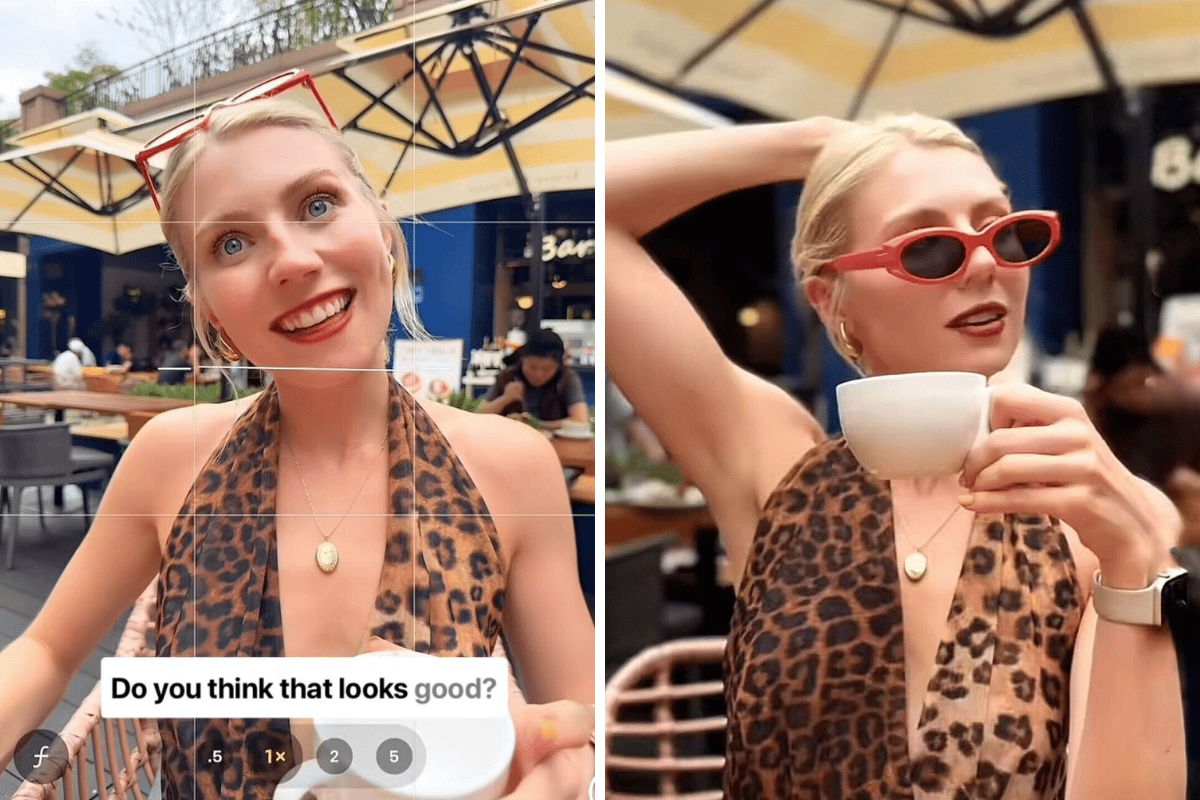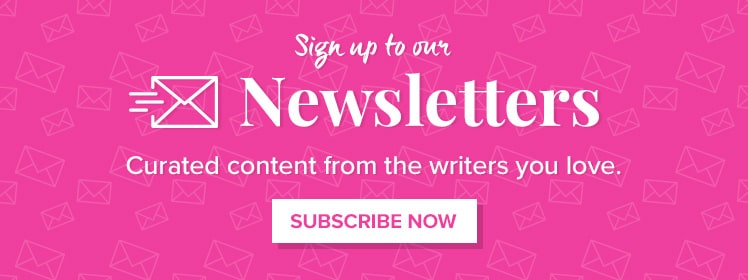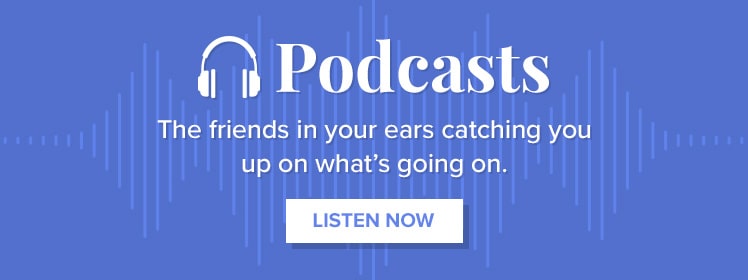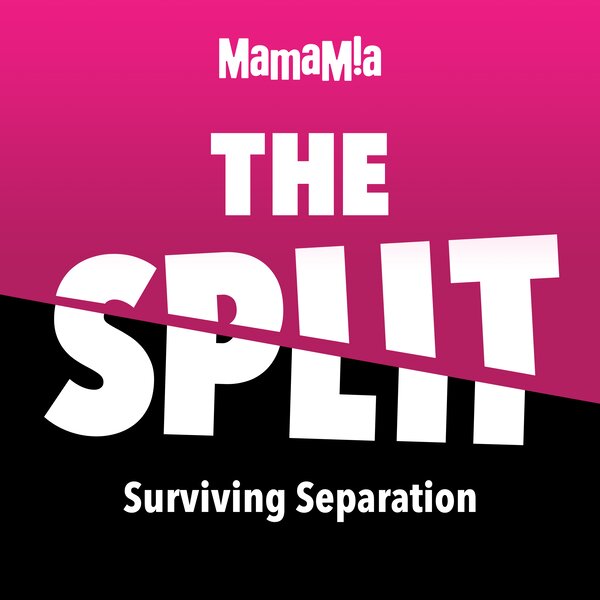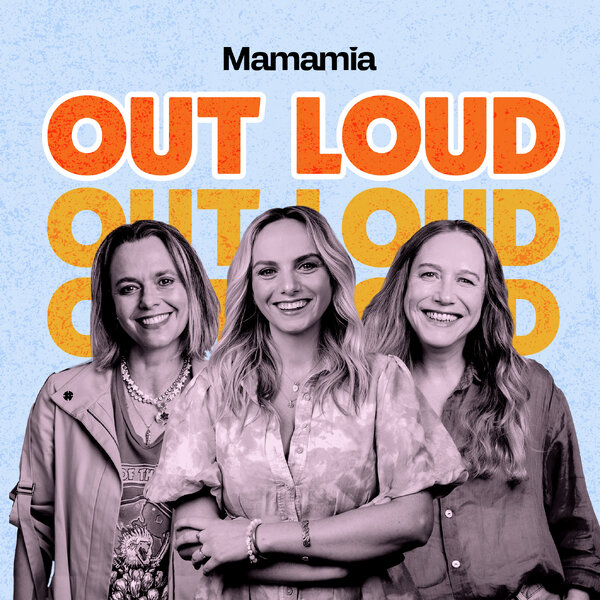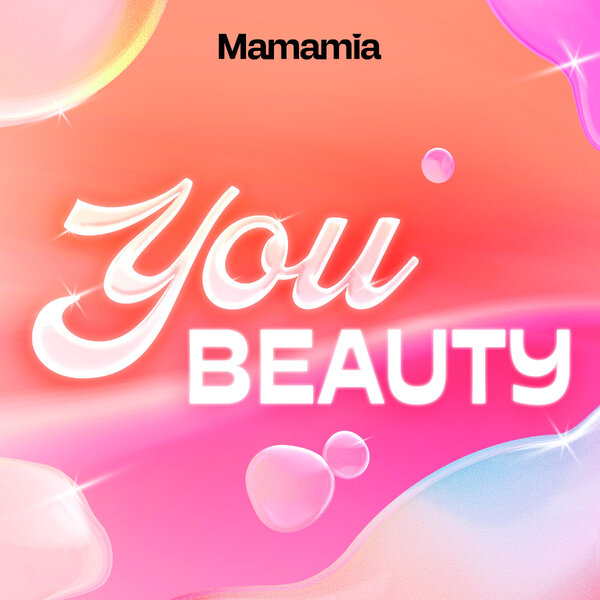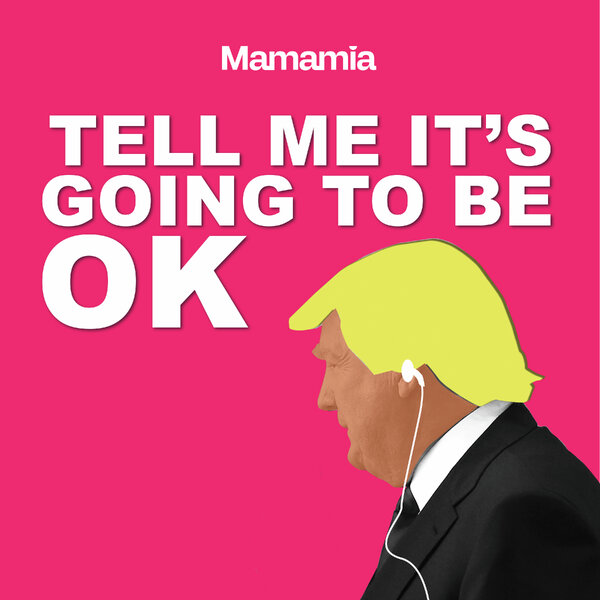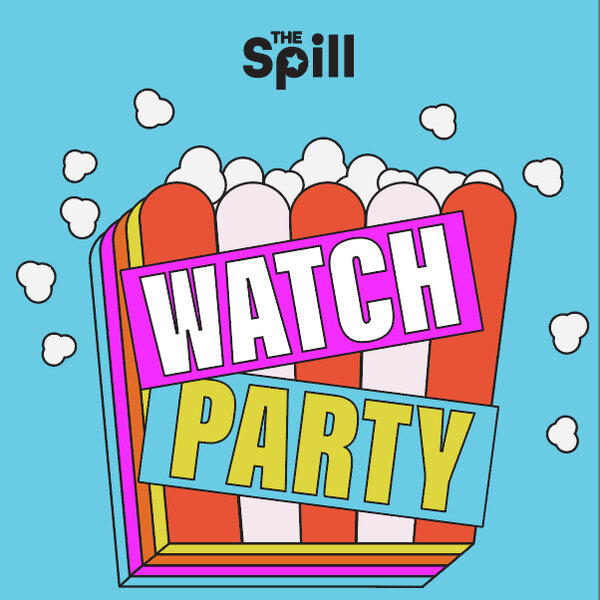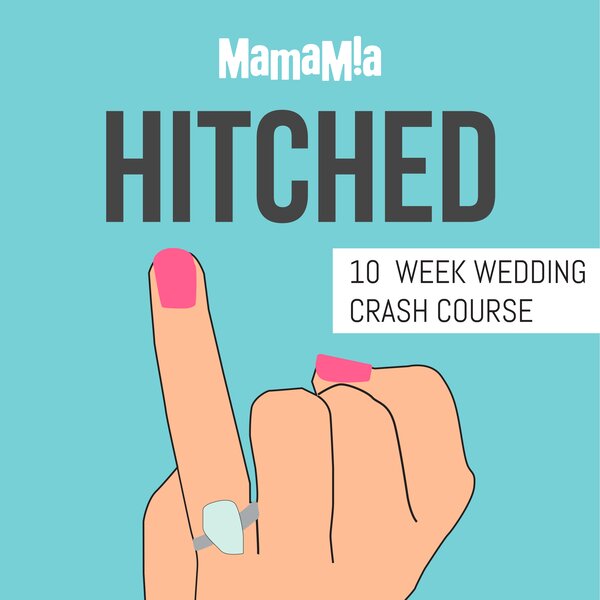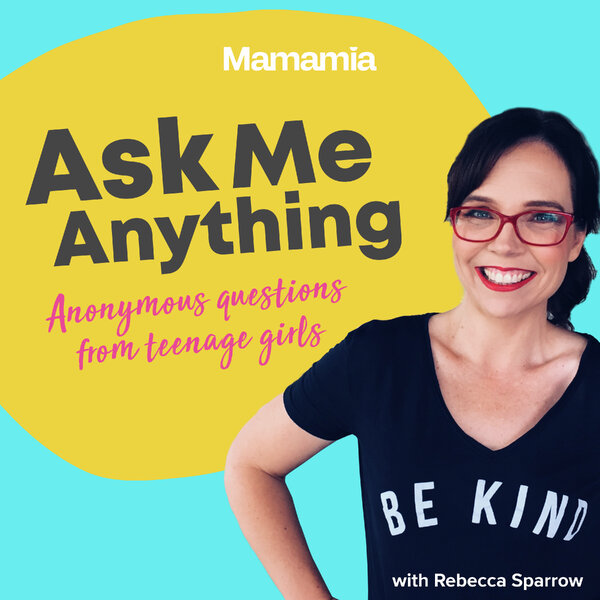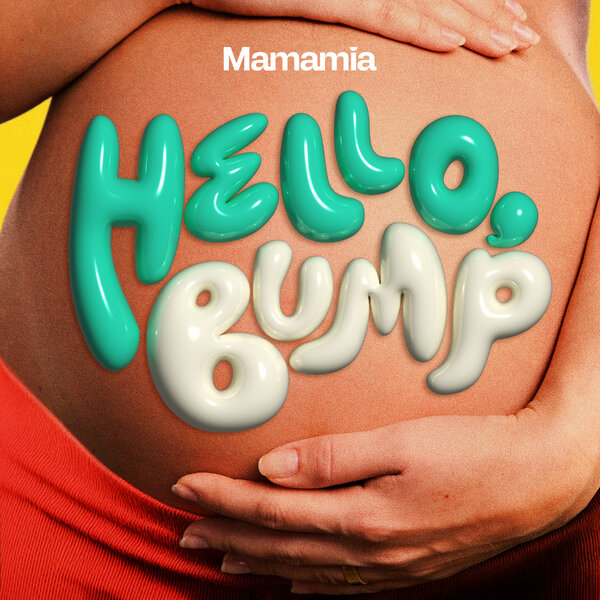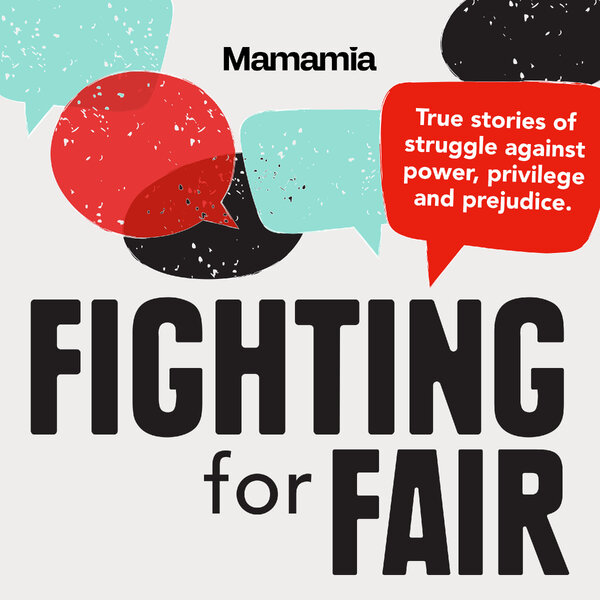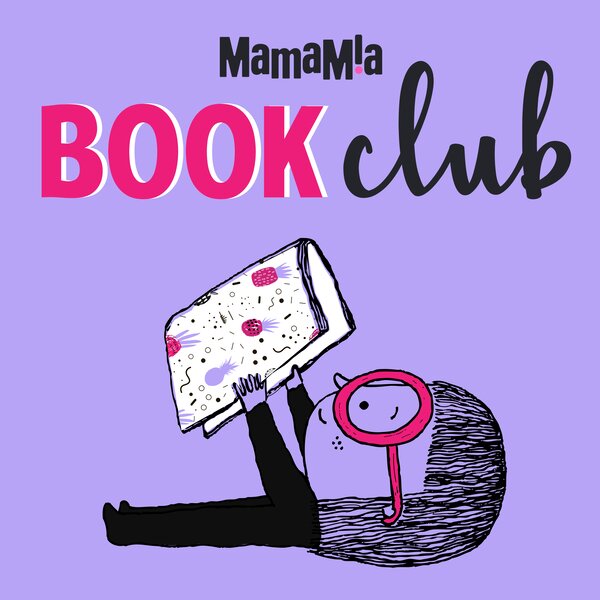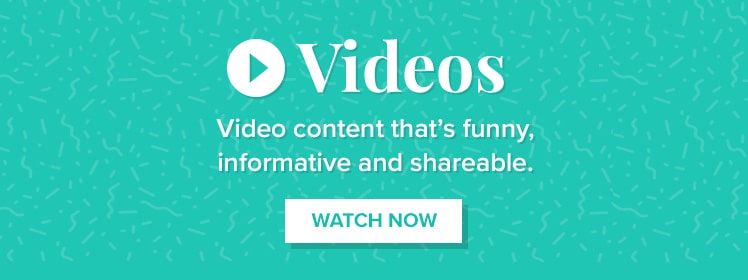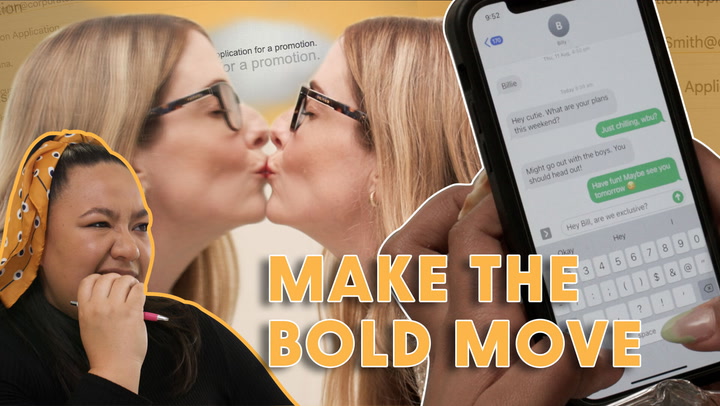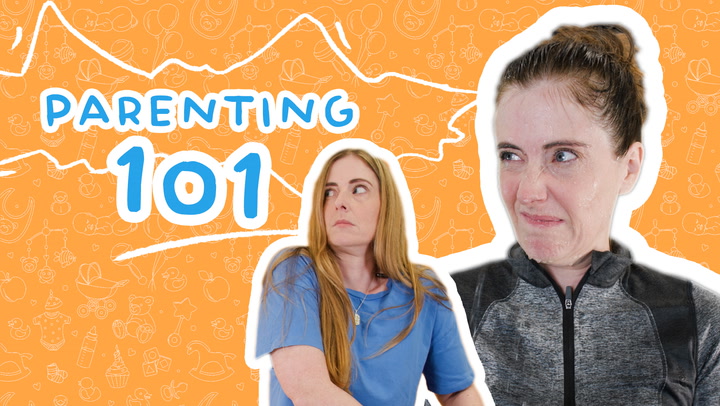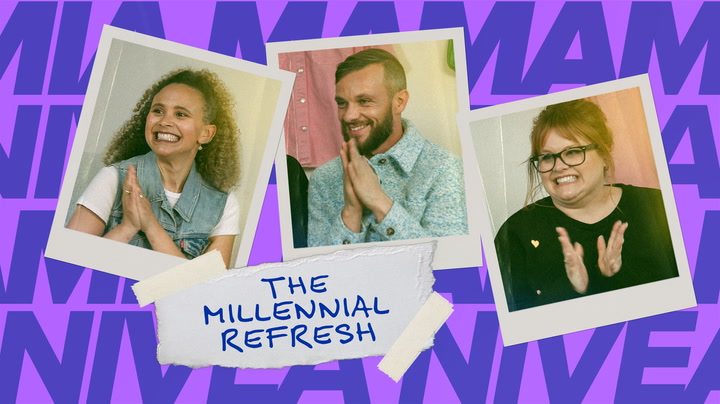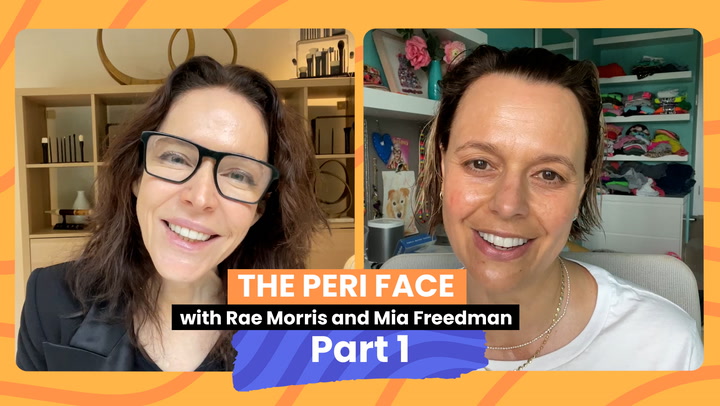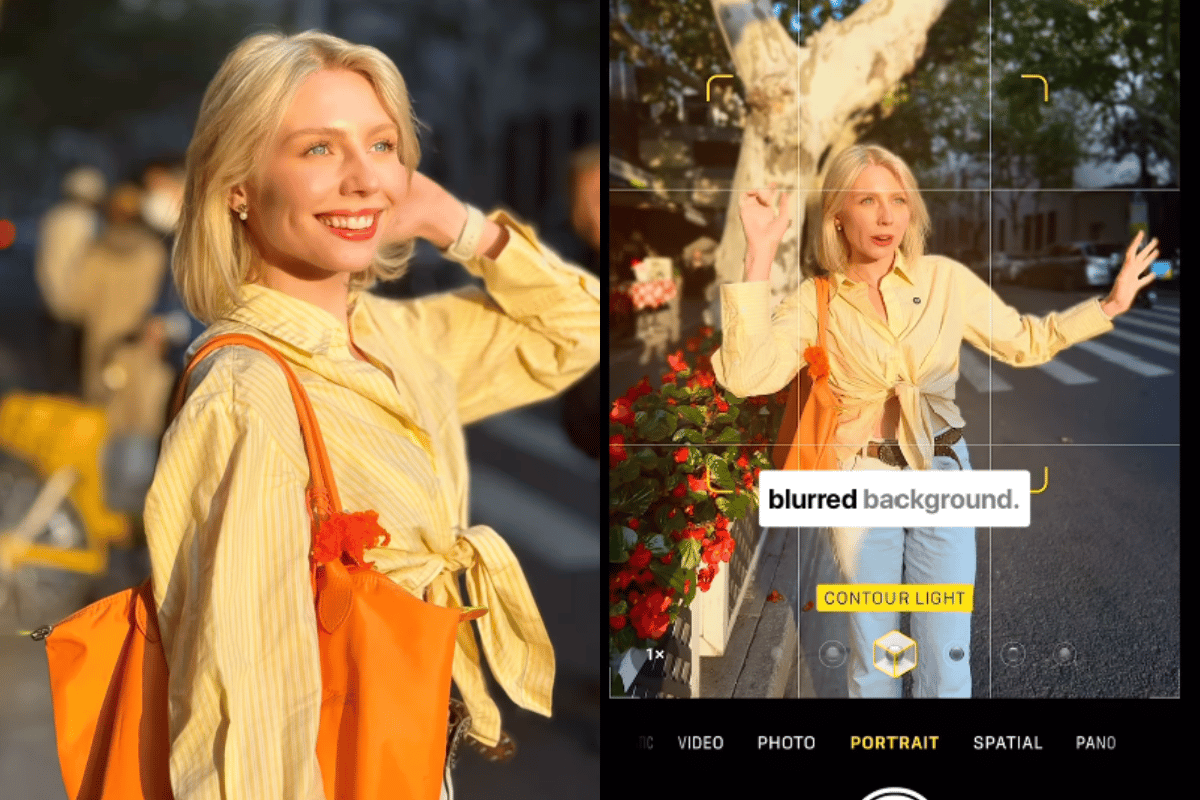
Ever scroll through Instagram wondering how everyone else seems to have crisp, magazine-worthy photos while yours still look like they were taken on a Nokia from the 2000s? Don't worry, it's not magic — just a little know-how.
Whether you're snapping pictures of your friends, a dreamy landscape, or a simple selfie, a clever camera hack has been revealed to get those perfect pics. Spoiler: You don't need fancy equipment, just your iPhone and some insider knowledge.
Watch: How to take high quality photos on iPhone. Post continues after video.
How do I set my iPhone to take good pictures?
The new iPhone 16 might be a wonder, with it's inbuilt camera button and inbuilt presets, but it's also about how you use it.
According to Instagram user Hannah Wilson, taking high-quality photos on your iPhone can be as easy as seven simple steps.
No complicated apps or PhotoShop knowledge necessary — you're just a few taps away from seriously levelling up your photo game.
Here's how you can nail it:
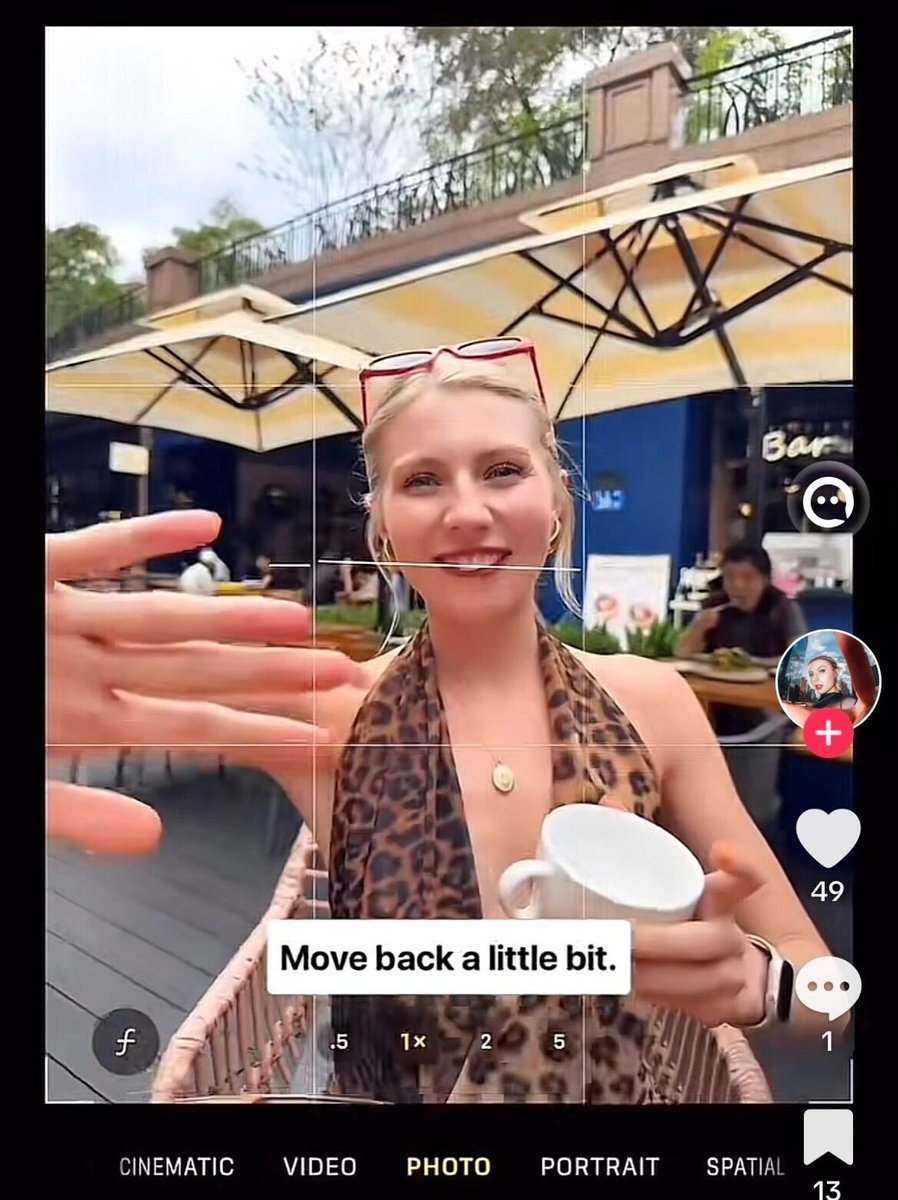 Image: Instagram/@ihannahwilson
Image: Instagram/@ihannahwilson